Spectrum Engine Monitor
Below are step-by-step instructions to determine the Diagnostic Scan Tool (DST) software and hardware needed to diagnose your engine
1. Identify your engine
IMPCO has a variety of fuel systems which require different CAN bus adapters, cables, and software needed to connect to the engine’s ECM. Each emission-certified system has a white emission label affixed to the valve cover, identifying it as an IMPCO system and will indicate the engine model year.
2004 – 2006 GM 3.0 L & 4.3 L
Series III:
2007 – 2009 GM 3.0 L & 4.3 L
2007 Mazda 2.0 L & 2.2 L
Series IV (Stationary):
2010+ GM 2.4 L, 3.0 L, & 4.3 L
Series IV (Mobile) :
2010+ GM 2.4 L, 3.0 L, & 4.3 L
NOTE: The engine model year (the year the engine and its fuel system are certified) may be different from the model year of the truck, generator, or the application using the engine. Serial numbers on trucks, generators, or other applications are not recorded by IMPCO; therefore, IMPCO cannot identify the fuel system by any of the OEM model or serial numbers. The information listed on the emission label is the easiest and most accurate way of determining the application’s fuel system.
2. Identify your Fuel system
IMPCO’s certified fuel systems have been utilized on various engines and applications since 2004. There are three Spectrum systems, referred to as: Series II, Series III, and Series IV. The LPG regulators, ECMs, and DST connectors (found on the engine wire harness) utilized in each of these systems are pictured to the right.
NOTE: Only LPG and Natural Gas regulators are depicted; gasoline systems will differ.
3. DOWNLOAD DST SOFTWARE & INSTRUCTIONS
The Spectrum Engine Monitor is the IMPCO supplied Diagnostic Scan Tool (DST) software that provides the end user with the means to read the Diagnostic Trouble Codes (DTCs), sensor outputs, monitor engine performance, etc. The software and the instructions can be downloaded by clicking the links below. Refer to the OEM Service Manual for DTCs and diagnostics.
4. Obtain dst password
Supported laptop operating systems for the DST software are listed to the right. Password for each of the installations are as follows:
NV4W-ZKMN-PVWK-TCIJ
Series III:
VUWL-M1AN-FS1G-YDKM
Series IV:
VU0L-N1EN-GS1O-ZCKI
5. OBTAIN CAN BUS ADAPTER & ENGINE CONNECTION CABLE
The CAN Bus Adapter converts the signals from the application’s ECM CAN protocol into a format that can be read by the DST on the laptop and can be purchased from any IMPCO distributor or directly from the manufacturer.
For Series II & IV, an Engine Connection Cable is required to connect the CAN Bus Adapter to the diagnostic port on the application’s engine wire harness and can be purchased from any IMPCO distributor.
6. DOWNLOAD CAN BUS SOFTWARE
The laptop requires software or a driver to communicate with the CAN Bus adapter. Click on the applicable section below to download the software.
NOTE: The ECOM CAN bus adapter requires either a 32-bit or 64-bit driver, depending on the operating system (OS). Older computers use a 32-bit system, while most new ones use a 64-bit. To determine the operating system of your Windows computer, go to Control Panel > System and note the OS listed next to “System Type.” The iFak and Kvaser drivers work with either 32-bit or 64-bit systems.
Still having trouble?
Check out the FAQ’s below or contact us.
FAQs
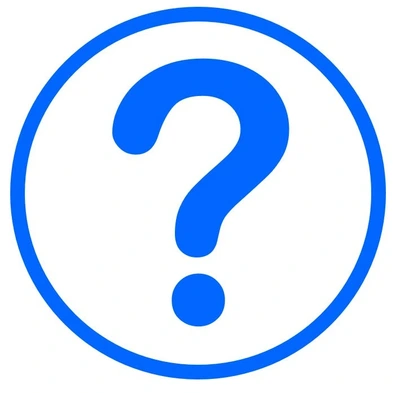
The computer can’t connect, and the message “J1939 Can’t Connect” or a similar error message appears.
- Following the step-by-step instructions, double check that the software was installed properly:
- DST Software (verify it is set to the correct ECM and CAN bus adapter, if applicable). Refer to the DST Instructions.
- CAN Bus adapter (ECOM, iFak or Kvaser) driver is not installed.
- If necessary, reinstall the DST and CAN Bus adapter software.
- Verify that the installer has administrative privileges on the laptop and that no firewall, anti-virus programs, or other software is interfering with the DST software and driver.
- Verify all electrical connections are good and the connectors are not damaged on either the CAN bus adapter or the application’s electrical harness.
- Connect to another Spectrum System to verify the system is working properly.
- Use another laptop.
Can IMPCO determine my system by the truck’s serial number, model, or production year?
IMPCO does not record OEM serial numbers, model, or production year information and a Spectrum Series type cannot be determined with this information. The emission label is the easiest way to determine the engine and its model year. Identify Your Engine
Where can I obtain the ECM software or calibration?
The software, calibration, or firmware installed on the ECM is proprietary to the Original Equipment Manufacturer (OEM), and IMPCO cannot supply the calibration to anyone other than the OEM. If an ECM requires new software (reflashing), the software or calibration must be obtained through the OEM network.
Service Manuals
Application service manuals are provided by the OEM.
Can I connect to an older application or non-certified system?
Applications with IMPCO fuel systems produced 2003 and earlier and non-certified applications used in markets outside of the U.S. are not electronically controlled by an ECM and do not have the diagnostic capability of the emission-certified applications.
Why is a Password Required?
The password determines the level of access to the application’s ECM. Some passwords allow read-only access to ECM while others allow reflashing and reprogramming of the ECM.
